How to Get the REST API Feature Enabled for your Fronius Installer Account
Step 1
Log in to your Fronius solar.web Account.
Step 2
Check to see if you already have the REST API feature enabled.
First, navigate to “User settings”
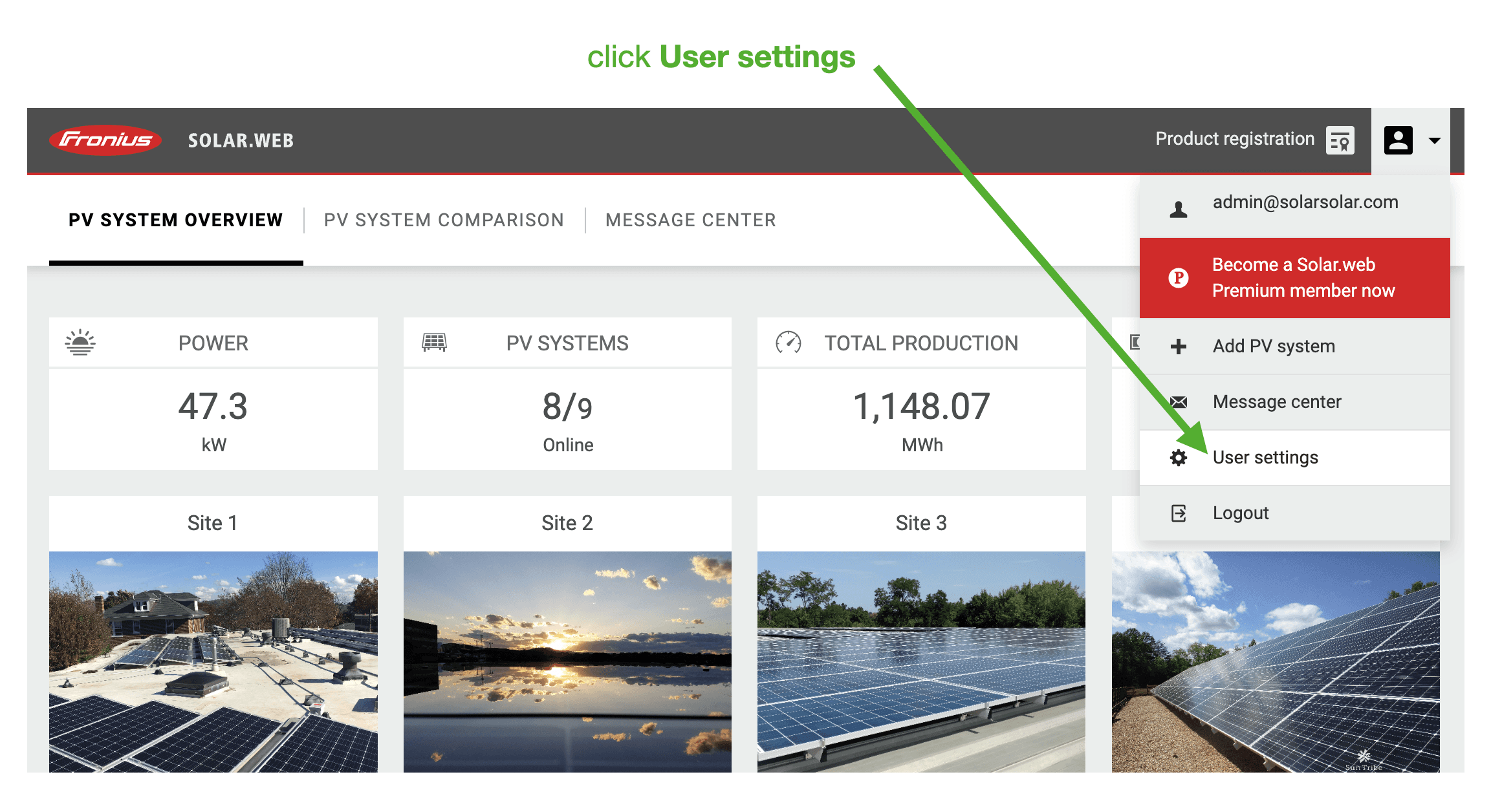
Step 3
Once you’re in the User settings area, check to see if you have “REST API” as a menu item, like in the screenshot below:
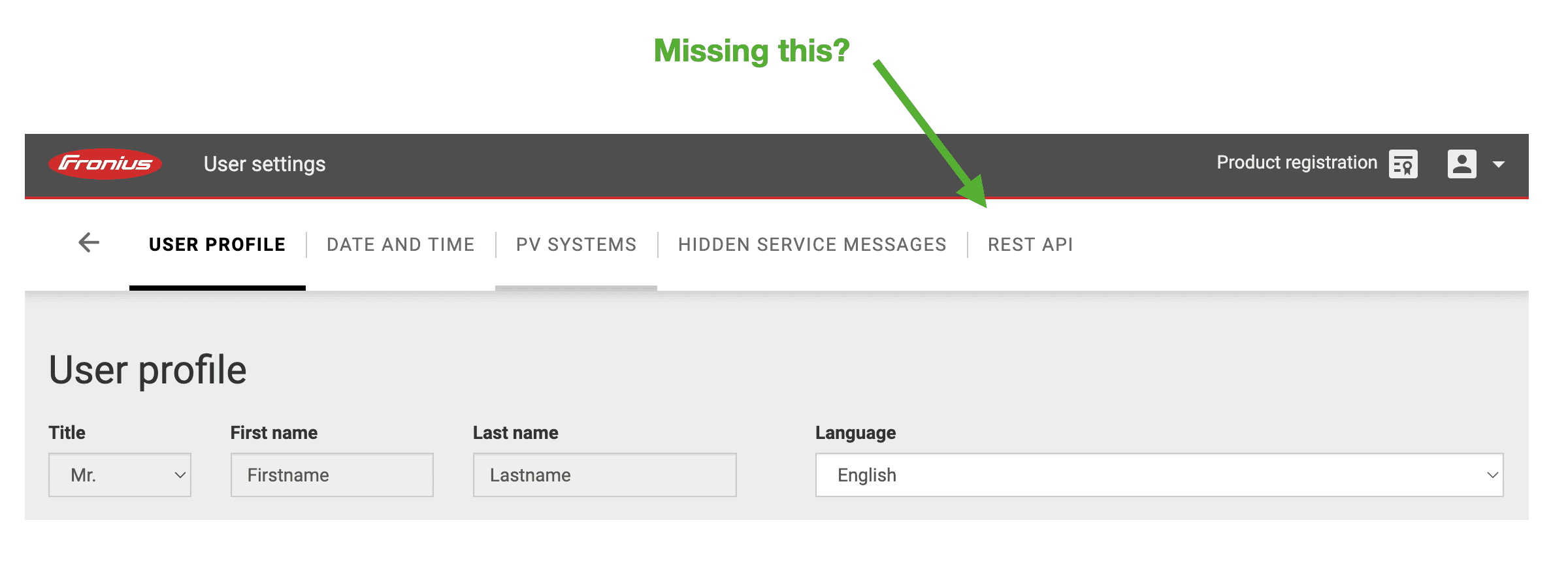
If you do see “REST API” — great —skip to Step 6
Step 4
Email Fronius US to ask they enable the REST API feature. See sample email below.
Step 5
Once you receive a response from Fronius, log back in to your account and click on the fancy new “REST API” link in your User settings area.
Step 6
Click the “Create New Key” button and Save the key to your computer.
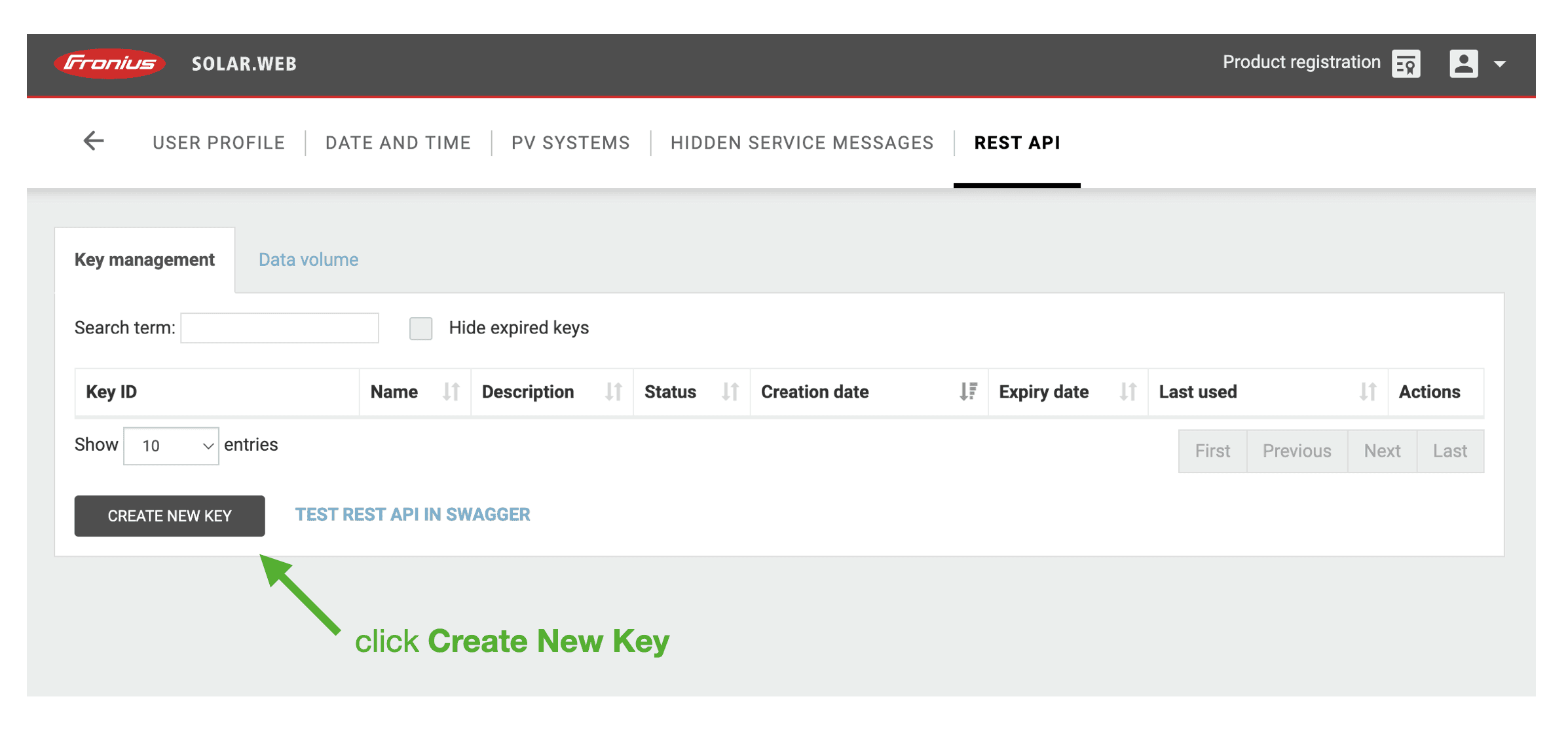
Step 7
Email that file you downloaded to us!
Congrats, you’re done.
Requesting “REST API” for your Fronius installer account.
Send an email to pv-support-usa@fronius.com like the one below.
Subject: API Access
…
Hello Fronius US!
I’d like REST API access enabled for our installer account.
The email I use to log in is: (paste in the email you use to log in)
Thanks!
You!
Want to know how to find a Fronius System ID? Here’s how.

RECmint is the fastest-growing SREC aggregator in the mid-Atlantic. SRECs can be hard, and we wanted them to be incredibly easy. We use technology to get you the most amount of money with the least effort.